How-to Online Forms
How to Upload Required Documents
Many forms will require supporting documents which you can upload either as a digital photo of a physical document, or as a PDF you downloaded from your email or filled out and saved digitally.
How to Upload from a PC or Laptop
If you have a PDF document on your computer or laptop, as for example the required Certification Form for the Application of Assistance (which will have been sent to you over email to download), it will likely be in your Downloads folder:
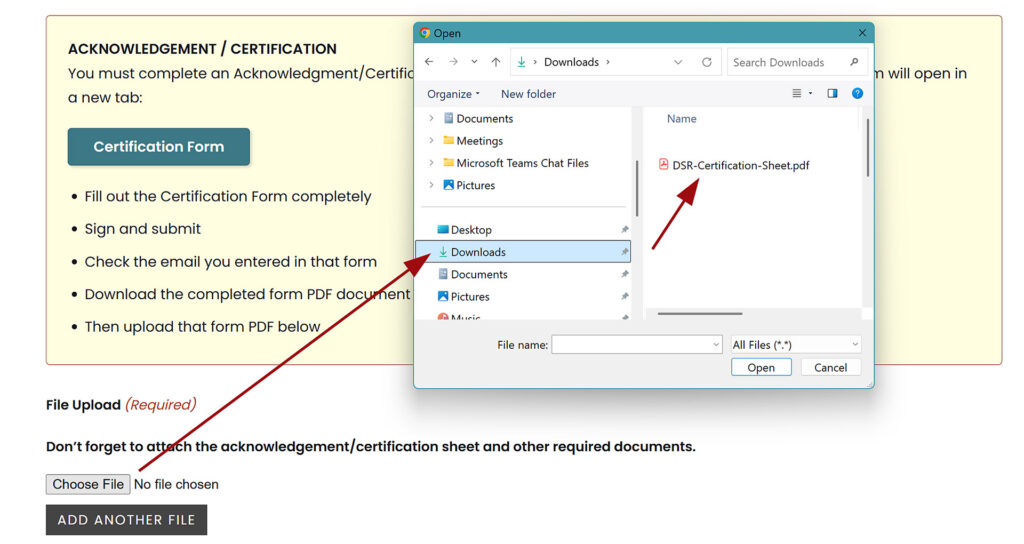
Similarly, if you took a photo of a physical document and emailed it to yourself from your phone to download on your computer, that will also likely be in your Downloads folder.
How to Upload from an Android Phone
If you are filling out your form on an Android phone (Samsung, Motorola, Pixel, etc.) and have downloaded a supporting PDF document (as from your email), it will be in your “My Files” app, likely in the Documents folder:
Here is a step-by-step on how to find a PDF document on your Android phone:
If you took a photo of a physical document and chose the “Tap to Scan” option, that too will be in your “My Files” app, as above. However, if you took a regular photo of the document, then you can upload it from your Gallery app:
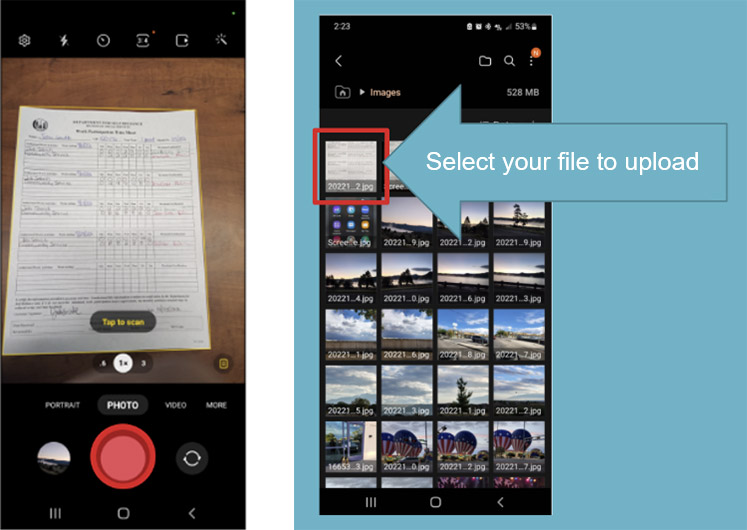
How to Upload from an iPhone/iPad
If you downloaded a PDF file (as from email) on your iPhone or iPad, please consult this how-to page on where to find your file for uploading:
An additional illustration of the above:
If you took a photo of a physical document on your iPhone or iPad, you can find that image in the “Photos” app.
Step by Step MCR Form
Please look over the slides below on how to fill out the online version of the Monthly Change Report Form. If you require further assistance, please contact us.
 Loading…
Loading…
Troubleshooting
If the above has not solved your issue, options to consider are:
- Download and print the PDF version of the form or application you need
- Contact us for assistance


